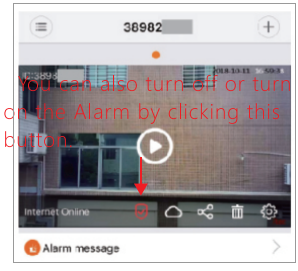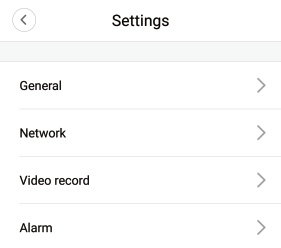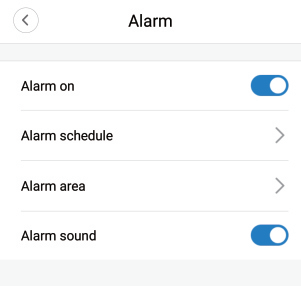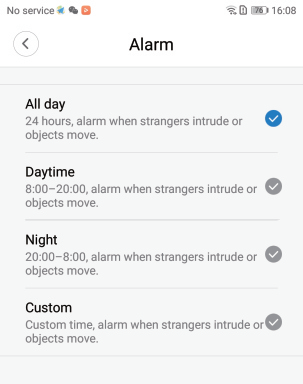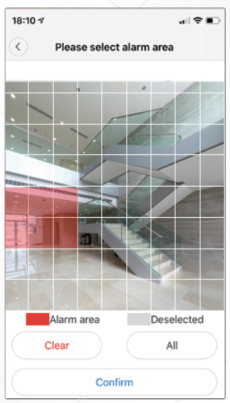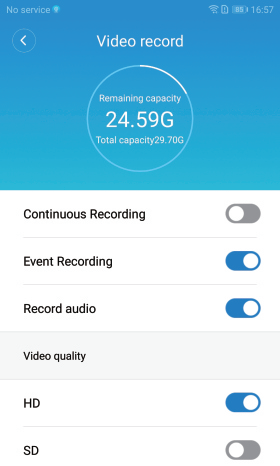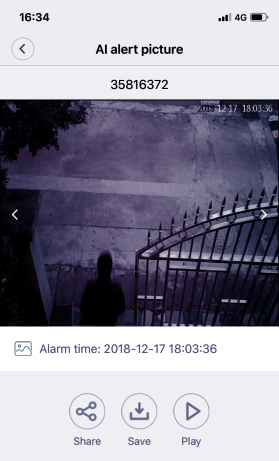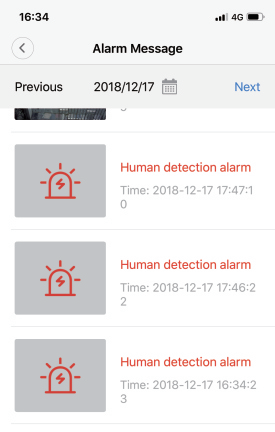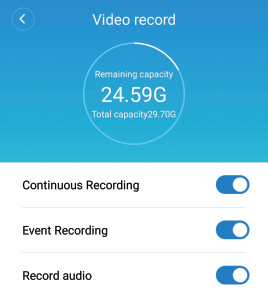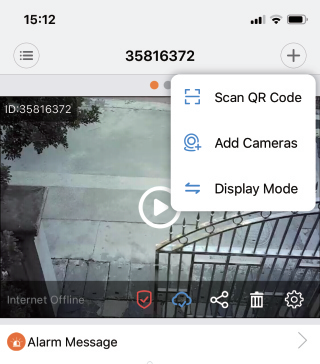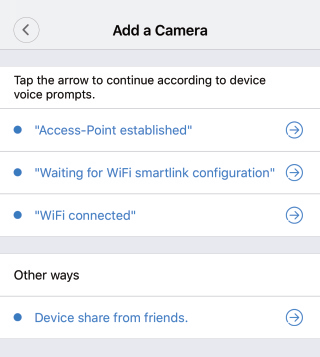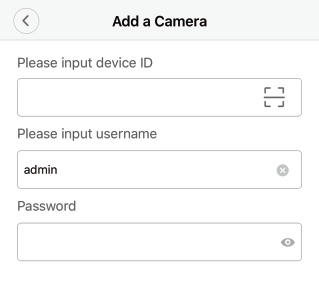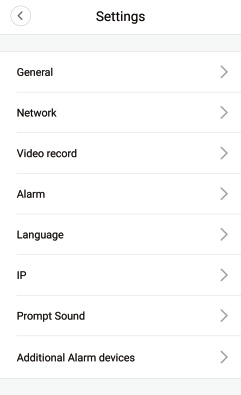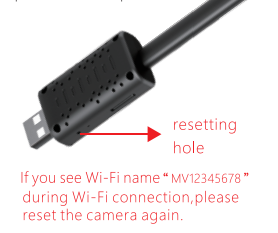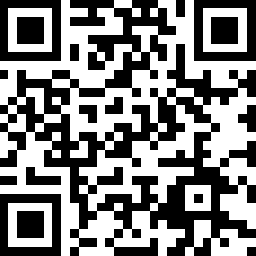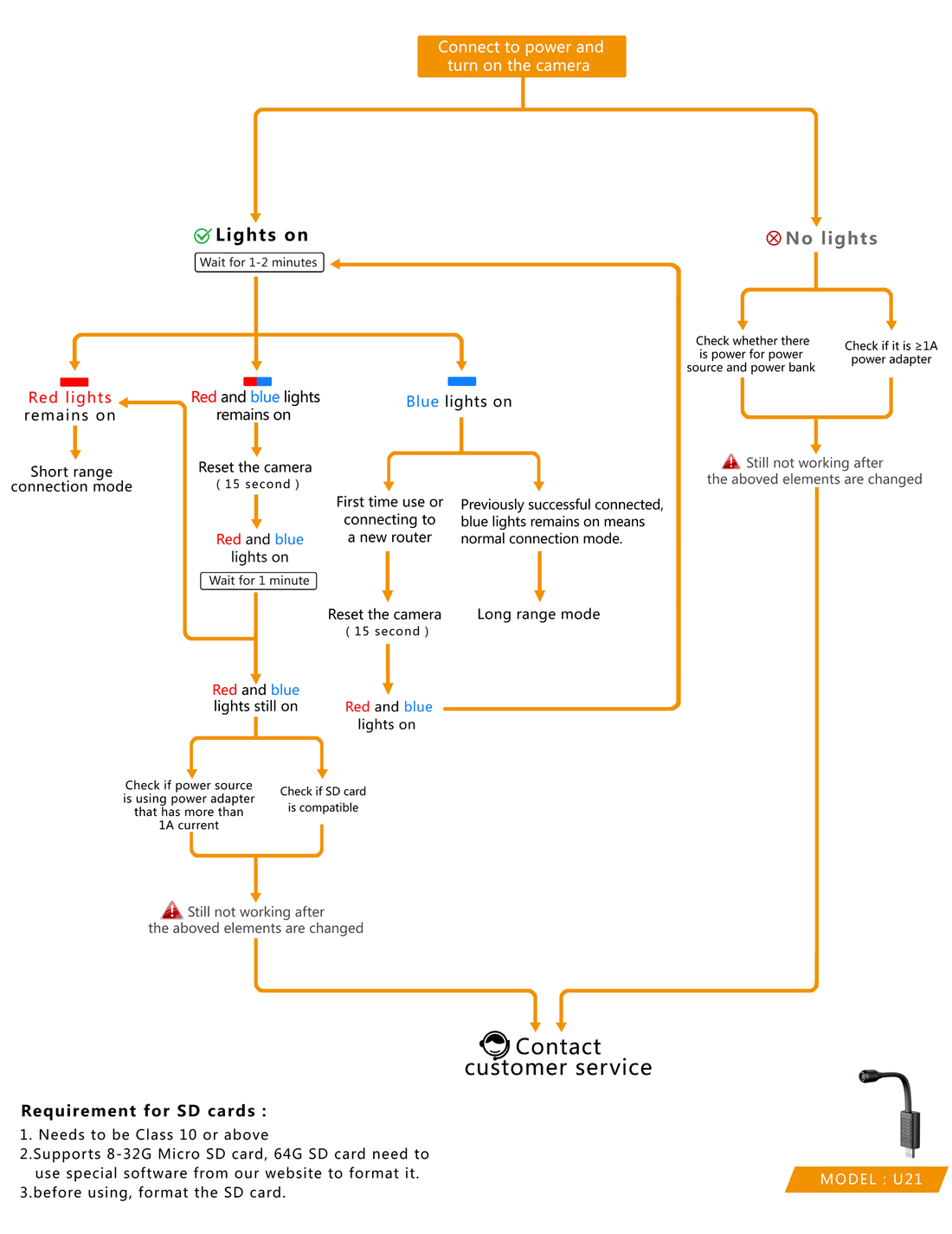Mini camera
Record the wonderful life, Restore the truth
-
►1.Quick guide of Setting, please read "III.Setting".
►2.Recommended read this instruction manual carefully before using the camera.
I.Product Features
►1..Real-time surveillance: When you are away from the camera, you can watch real-time video recordings online.
►2. Alarm:When an moving object is detected within the camera's recording range, the camera will start recording and send an alert to APP on mobile.
►3.microSD card storage: When microSD card is inserted, the camera will automatically store surveillance video. An 8G micro SD card can store up to 2 days recording, an 128G microSD card can store up to one month of recording.
►4. Loop recording: When the memory is full, the latest video recording will overwrite the earliest video recordings.
►5. Cloud storage: If you worry in the event that your camera is stolen or files corrupted in microSD card, additional paid cloud storage is available (Cloud storage service are provided and charged by third party).
►6.Al Human Detection: Only alarm when there is human activity, making it more precise! (Reduce the nuisance alarms caused by the wind, glass or animal, Al Human Detection service are provided and charged by third party).
►7. How to play the video:The recordings saved on microSD card can be watched on computer with a card reader or directly watch on mobile phone.The recordings saved on Cloud storage can be downloaded and watch directly on mobile phone.
II.Read before use
►1.The device need to be initialized when initial use of the camera, (initialized method are referenced as X.Resetting the camera).
►2.Real time video can be watched without inserting TF card, but if you need to save or replay the videos, TF card must be inserted. TF card needs to be formatted before using. By formatting TF card, all data will be deleted from the card, so please back up all the data before formatting. The camera only supports class 10 TF card with at least 8GB capacity. TF card supports 8-128GB.
►3.No built-in battery,simply connected to power source to achieve long time working and it needs 5V/1 A Voltage to activate.
►4. The Camera supports 2.4G Wi-Fi Connection and it does not support 5G Wi-Fi frequency band connection.
►5. Do not wrap anything around the camera, as it will affect the normal cooling of the camera.The camera needs to continuously transmitting signals to connect the internet therefore its a normal phenomenon for the camera's temperature to rise. Long-term aging test for the camera has been done before leaving the factory to ensure that it will not affect performance.
►6.Please do not use this device for illegal purpose.
III.Setting
►1. Download surveillance APP
Search "V380 Pro" on APP store from mobile or scan the QR code to download and install.
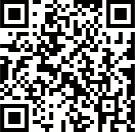
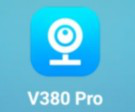
►2.Short range mode (camera,mobile P2P connection)
- Insert the formatted memory card into the card slot if need to storage the videos.
- Connect the power source , wait for about a minute until the LED of camera turns red. If LED lights up red and blue together for 3 minutes,please reset the camera first.
- Enter "Settings
 ]"on mobile,then Wi-Fi setting, find the Wi-Fi signal that begins with MV and then press connect. Wait until there is a WIFI logo on top of the phone,that means successful connection, then pursue to the next step.
]"on mobile,then Wi-Fi setting, find the Wi-Fi signal that begins with MV and then press connect. Wait until there is a WIFI logo on top of the phone,that means successful connection, then pursue to the next step. 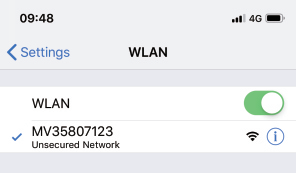
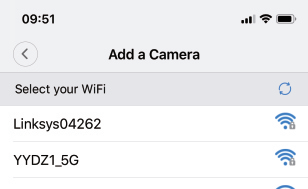
- Open the surveillance APP V380 Pro, scroll down the screen to refresh, then you will be able to see the new connected camera, click on the screen to set user name and password (like the picture shown below) , if don't set the Password and Username( if needed), the Short and Long range settings won't succeed.After setting successfully,you can watch the video from your phone.
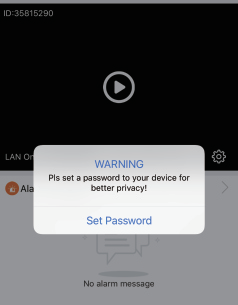
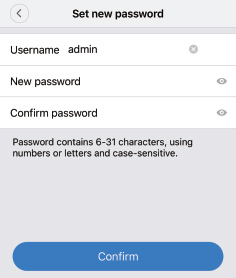
Note:
•During P2P connection, when the red light on, if you are unable to find the wifi from the camera, please reset the camera and retry.
•The beeline distances between camera and mobile should be within 30ft (10 meters), also avoid any barriers like wall, plank of wood, wardrobe should be in between them.
•If no image appeared, just scroll down the screen to refresh a few more times.
•Be sure to backup user name and password. If you forget the user name and password, you will need to reset the camera and the settings.
►3.Long range mode (through connecting router Wi-Fi to achieve long range surveillance)
Note:
To ensure stable connection, the distances between the camera and router should be no more than 30ft (10 meters)
Setting up:
(1) Click on the setting icon on the right corner.
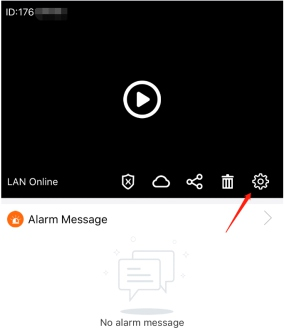
(2) Clickon "Network".
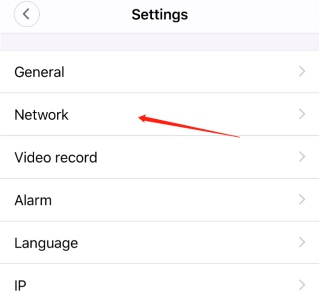
(3) Click on "Change to WiFi station mode”
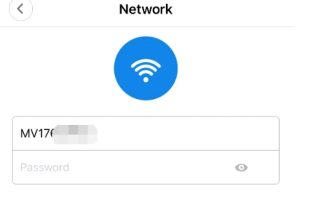

(4) Click on the Wi-Fi router you wish to connect, enter Wi-Fi password then press confirm.
(Note: The Wi-Fi account must be composed by numbers and letters, must be no space and special symbols" i.e &=\ )
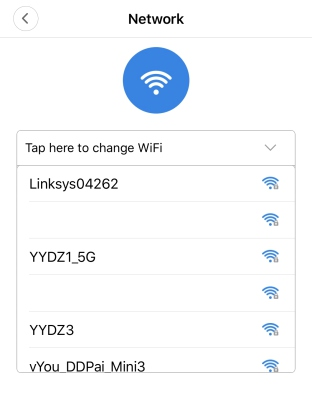
No further operation is needed, wait for the camera to connect to Wi-fi. When the camera successfully connected to the internet the LED will lights up blue,then the camera will show online,you can achieve long range surveillance anytime and anywhere.
Note: if the net connection shown as offline after successful connection, exit the App, enter again then scroll down and refresh a few more times.
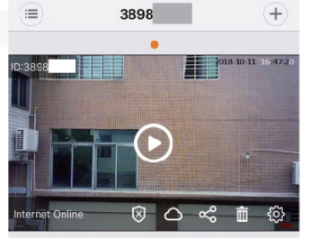
IV Introduction of interf
1. Alarming state
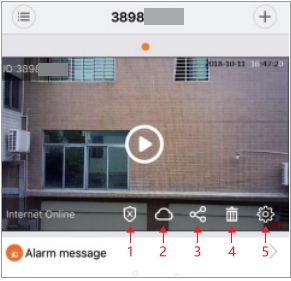
1: Arming/Disarming
2: Cloud storage
3: Share
4: Delete device
5: Setting
2. Real time surveillance
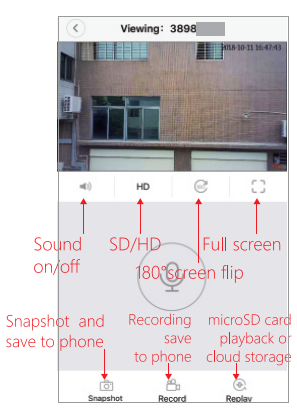
V. Alarm:
Click on
 "on the APP interface,enter the "Settings" interface,then ’Alarm”, in this interface, you can set up device alarm ,also you can select specific alarm schedule and area, ensure the area you need is protected.
"on the APP interface,enter the "Settings" interface,then ’Alarm”, in this interface, you can set up device alarm ,also you can select specific alarm schedule and area, ensure the area you need is protected.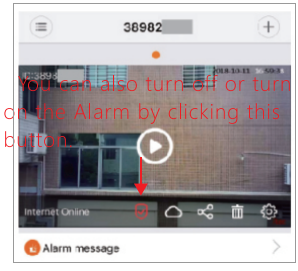
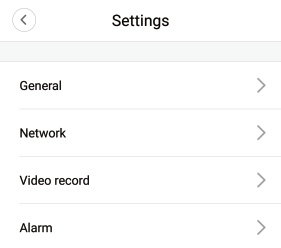
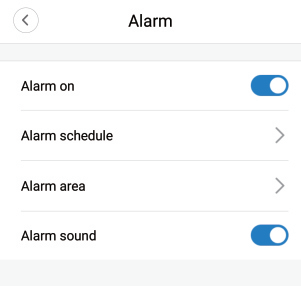
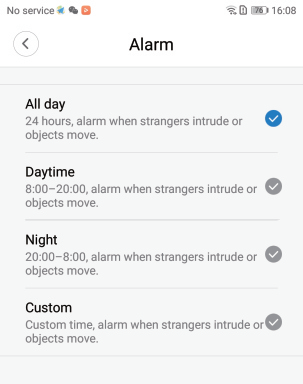
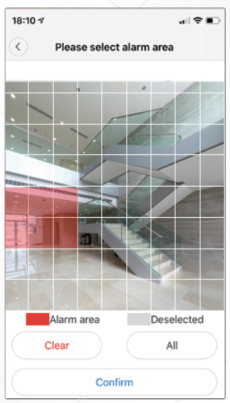
1. Motion Detection
Click on ”
 "on the APP interface, enter "Settings” ,then click on 'Alarm” , make sure the Alarm is on .
"on the APP interface, enter "Settings” ,then click on 'Alarm” , make sure the Alarm is on .Next step set up "video record” , Continuous Recording turns off Event Recording and Record audio both turn on. The motion detection function has been activated after the settings.
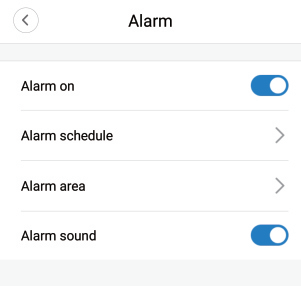
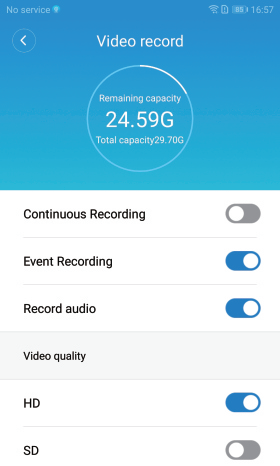
2. Al Human Detection: Only alarm when there is human activity, making it more precise!
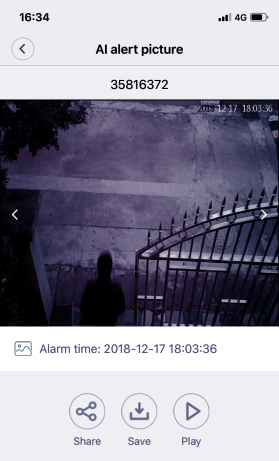
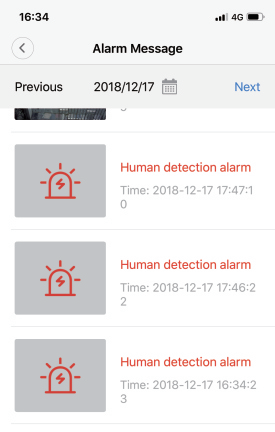
VI. Video recordings
You can select Continuous Recording and Event Recording.
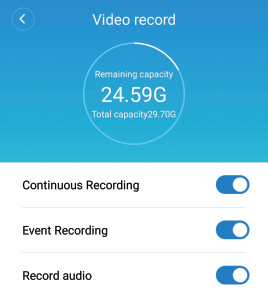
VII. Share device
After setting up long range surveillance, you are able to share this camera to friends .
► 1. Click on the "+" sign on the top right corner, select "Add Cameras".
►2. Click on "Device share from friends".
►3. Last step input the device ID,username and Password.
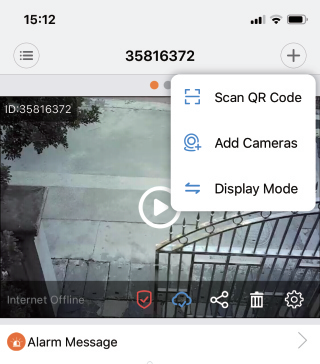
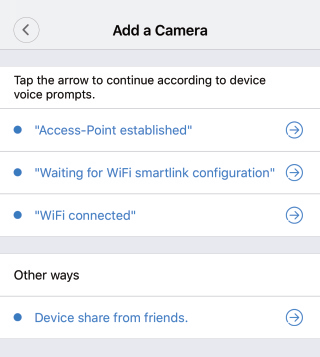
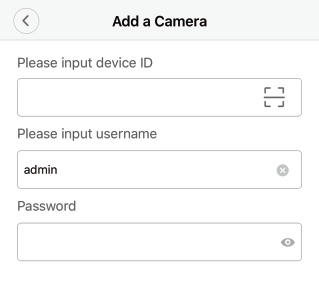
VIII. Delete device
Delete the camera from the App, no further surveillance recording.
IX.Settings
Specific settings for the device,i.e changing passwords, recording, language, IP.
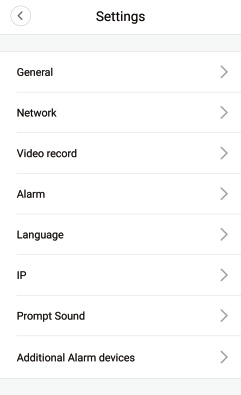
X.Resetting the camera
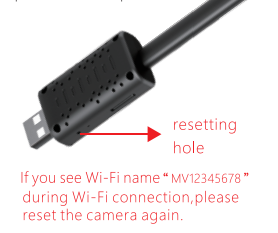
Connect with power source and use a toothpick to poke the resetting hole for 5 seconds (with or without memory card both can do), During the resetting process, the red and blue light will be on. When the red light remains on, the resettingprocess is complete.
XI. FAQs
►Qlong range surveillance does not operate smoothly?
►ATIease ensure the position where you installed the camera has stable Wi-Fi. Making sure that the camera can receive strong and stable Wi-Fi.
►Q:Recordings can not be saved on microSD card.
►ATIease format the microSD card before using. This camera support 8G-128G microSD card.
►Q:How to store the videos.
►A:The recording can only be saved by inserting a memory card. If cloud storage is enabled, the video can be saved directly to the cloud storage.
►Q:V380 Pro account& Cloud storage
►A:Each V380 Pro account can connect to a myriad of cameras, but one camera only supports one Cloud storage. V380 Pro account can be logged in on other mobile phones at will.
►Q:The Long range monitoring has been set, but the APP display offline after going out.
►A:When the mobile phone switches the network, or disconnects the network and reconnects to the network, the App will disconnect from the camera and display offline. Please scroll down to refresh the device in the App, or restart the App.
►Q:How to insert or take out the microSD card.
►A:lnsert the microSD card in the correct direction and use your fingernail to push it into the slot, if you hear a click, it means the insertion is successful. Remove the microSD card, use your fingernail to push the microSD card inward, and you can removed after it has been popped up.
► Q:lf forgotten the password.
►A:Reset the camera then reset the password.
More FAQ,please click bottom right corner "profile" to enter.
Browse the video tutorial, please scan the QR code.
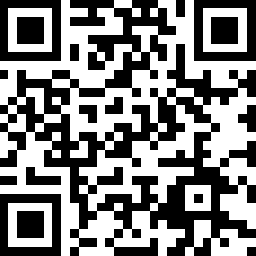
XII. Relevant parameter
►APP name: V380 Pro
►Video format: AVI
►AP resolution transmission: HD/SD
►IP resolution transmission: HD/SD
►Video frequency: 25fps±1fps
►Storage: Class 10 microSD card,8G-128G.
►Charging voltage: DC-5V/1A
►Interface type: USB
►Special Features: Cloud Storage&AI Human Detection
►Supported WiFi Connection: 2.4G
LET US KNOW WHAT YOU THINK
We sincerely thank you for your business and are committed to ensuring your full satisfaction. If you are not entirely satisfied for whatever reason, please reach out to us and we will do all within our power to make it right.
As a young and growing company, it would mean the world to us if you could leave an honest online review about our product and services.Thank
-
Common problem
Before use:
1. The camera does not support 5g Wi Fi connection
2. Wi Fi name cannot contain spaces or any other special characters and symbols
3. Ensure that the camera position can receive strong enough Wi Fi signal4.The camera needs to be reset once before use.
5. After inserting the TF card, you can save the local recording (you need to set the recording mode on the app)
6. Do not insert the TF card after the camera is connected to the power supply.Troubleshooting:
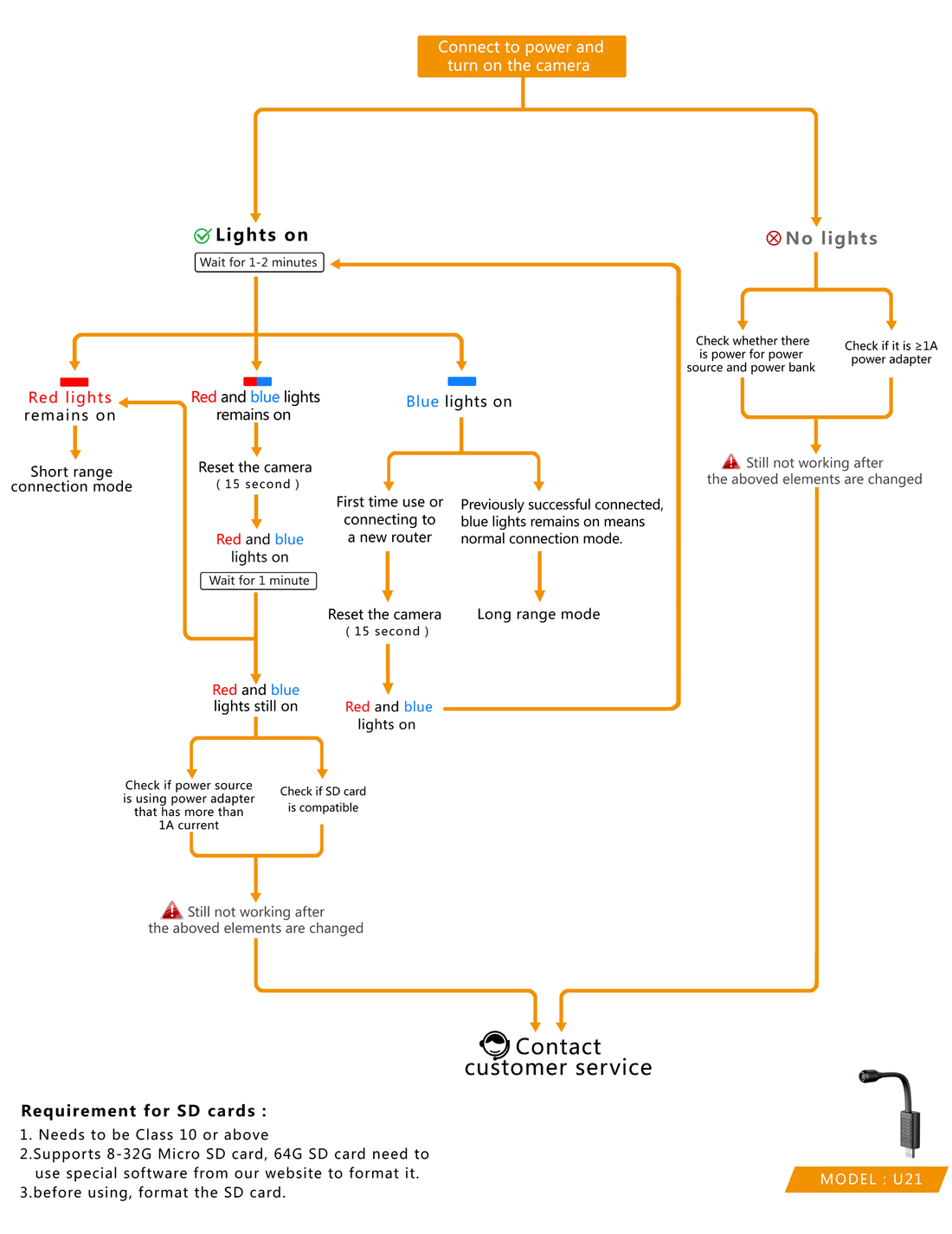

FAQ:
Q: can the app add multiple cameras at the same time?
A: you can add countless sets.
Q: how can I view two cameras on one screen at the same time?
A: mobile terminal: after adding 2 devices, swipe the mobile screen to the left.
Computer end: it can add numerous devices at the same time and watch up to 16 cameras at the same time.
Q: how long can this camera last in a hot car?
A: as long as the power supply is provided, the camera can record all the time.
Q: what format will the video be displayed on my iPhone: avi, MOV?
A: the video will be displayed in MP4 format.
Q: can I view this camera online and remotely outside the WiFi network?
A: Yes, as long as the camera has set up a remote connection.
Q: when using dynamic detection for shooting, please tell us the operating distance?
A: within 5 meters.
Q: it doesn't work when the camera is plugged into a USB port. The blue light is on and the red light continues to flash. I've reset it, but it's still the same.
A: 1. Try to use other TF cards
2. If it still doesn't work, try connecting to another power supply
Q: how do I store video?
A: you can only save video content by inserting a memory card If cloud storage is enabled, videos can be saved directly to the cloud.
Q: v380 Pro account and cloud storage
A: every v380 Pro account can connect to countless cameras, but only one cloud storage is supported for one camera V380 Pro account can log in other mobile phones at will.
Q: remote monitoring has been set, but the app displays offline after going out
A: when the phone switches the network or disconnects and reconnects to the network, the application will disconnect the camera and display it offline Scroll down to refresh the device in the application, or restart the application.
Q: How to insert or remove the tf card
A: insert the TF Card in the right direction and push it into the slot with your fingernail. If you hear a click, it indicates that the insertion is successful. Remove the tfcard, push the tfcard inwards with your fingernails, and take it out after popping out.
Q: What should I do if I accidentally forget my password
A: reset the camera.
About us
rettrucamera
Daily consultation time: 9:00 - 18:00 (Beijing time)
+8617137629757
Rettru Camera
Rettru Camera
17137629757
Rettru Camera
Rettru365@gmail.com





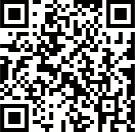
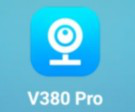
 ]"on mobile,then Wi-Fi setting, find the Wi-Fi signal that begins with MV and then press connect. Wait until there is a WIFI logo on top of the phone,that means successful connection, then pursue to the next step.
]"on mobile,then Wi-Fi setting, find the Wi-Fi signal that begins with MV and then press connect. Wait until there is a WIFI logo on top of the phone,that means successful connection, then pursue to the next step. 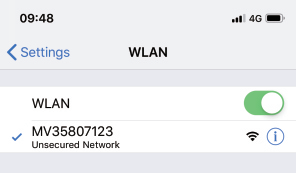
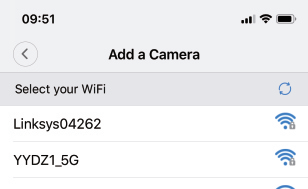
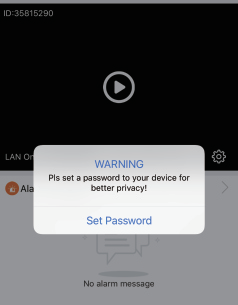
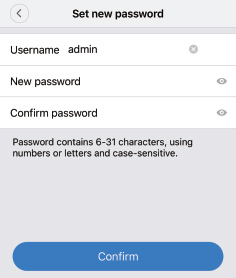
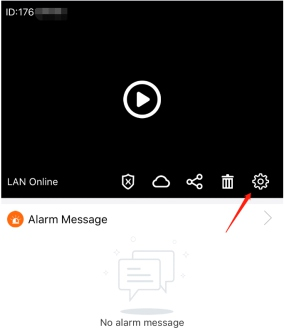
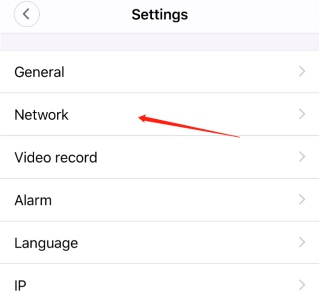
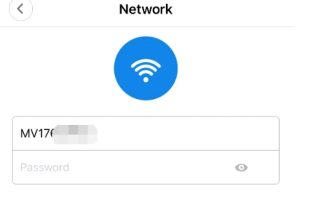

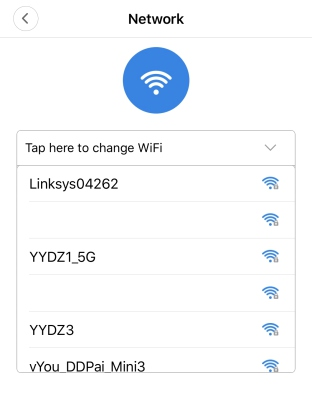
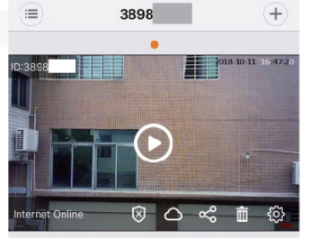
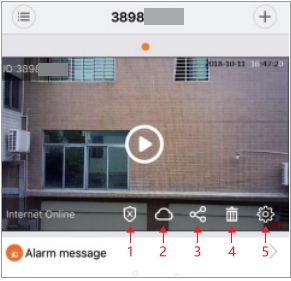
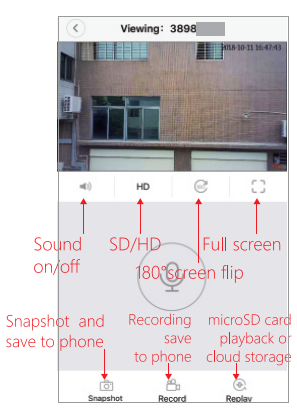
 "on the APP interface,enter the "Settings" interface,then ’Alarm”, in this interface, you can set up device alarm ,also you can select
"on the APP interface,enter the "Settings" interface,then ’Alarm”, in this interface, you can set up device alarm ,also you can select